YouTube Video Sound Recording Tips
Today’s digital recording equipment is more accurate than ever in sound recording. Videographers quickly discover that the most distracting sounds are the ones that are most clearly caught. In addition, one can take many actions before a shot. This will help to minimize audio problems post-production. As a result, they can fix any damage while taking the video. Making this extra effort can make the difference between an average result and a professional one. YouTube video sound recording quality can be challenging to optimize. Several factors affect the video’s audio quality. This starts from the initial recording quality to file compressing during upload. However, you can get the best possible audio on a streaming video. You can do so by following the YouTube standards during the recording, exporting, and uploading process. So, do you want to make your life easier and boost your Youtube channel? We will be giving you some helpful advice. Hopefully, it will enhance your sound recording for Youtube Videos.
1. Use an external recorder and a high pass filter for better YouTube video sound recording
Using an external recorder allows you to record high-quality sound with more flexibility. Professional XLR audio connections can also improve the sound recording quality. This means you’ll need to make sure any microphone you use has an XLR jack. However, because XLR is what the pros use, the extra work can be worth it.
While using a recorder, another thing to keep in mind is that the audio and video must “sync.” That’s an additional step. However, most editing tools can do that for you automatically these days.
A high pass filter is also useful for this. This is a switch or effect that eliminates low-frequency humming. It simply allows only sounds over a given frequency to “pass.” Remember that this feature is usually in-built in microphones. You can turn them on or off.
Forgot to apply a high-pass filter when recording your sound? You could always use one later during the editing process of the sound recording.
2. Focus on editing and post-production
We’ve already talked about the magic that can be done to improve the quality of your YouTube Video Sound Recording. This is especially in the editing and post-production stages. There are many techniques you can use, but we will be discussing the two most important ones. Ducking and Restoration.
Ducking is the process of lowering music and effects. This will allow room for dialogue in your sound recording. However, you don’t turn down the volume on everything else. Alternatively, you use equalization (EQ) to reduce the frequencies that contain the human voice.
You are keeping the bass and bright areas of everything. However, you’re making room for dialogue. This is a lousy explanation.
You may not always need or have the time to go through the process step by step. However, you’ll discover that correct ducking can integrate dialogue and voiceover from your sound recording into a busy mix. They can deliver smooth results for your higher-end work.
3. The Next method is restoration
You can apply sound normalization to your sound recording during export. This means that audio will run smoothly to avoid sudden level changes. Any restoration software is ideal to accomplish this. Restoration software will be useful as a plug-in or independent application within your host editing program. It can assist you in reducing issues.
For instance, background noise in your clicks, pops, crackles, and wind noise of your sound recording. Unwanted sounds that restoration software can enhance include 60 cycle hum – a word used by audio specialists to refer to that terrible buzzing sound that electronics can make.
YouTube recommends that video files be as near to the original quality as possible. This will enable the best audio. Because you can’t always use authentic videos, you can decrease the number of damages. You can do so by trying to ensure the audio and video tracks have the same length. In addition, they should start and stop at the same time, as even a few seconds’ variations can cause audio difficulties.
4. Avoid troublesome audio situations, carefully select your shooting sites for better YouTube video sound recording
Always choose your shooting locations before your sound recording. Bring your camera and microphone and a decent pair of headphones. This will help you detect difficult noise sources.
What you hear via the microphone is not the same as what you hear with your ears. For example, when you listen via your headphones, it may seem considerably louder in your sound recording.
The room’s sound while no one is talking is called room tone (presence). It is best to record some room tone on whatever recording device or camera you’re using at the start or finish of a shoot.
4. Invest in a shotgun microphone for better YouTube video sound recording :
The built-in microphone isn’t excellent if you’re recording YouTube videos with your DSLR or mirrorless camera. It may record “scratch” audio. This you can use in an emergency, or sync sound using other recording devices. However, it is not always sufficient. So instead, invest in a shotgun microphone for clear sound recording.
5. Ensure that your audio files are in one of the supported file formats.
YouTube is designed to perform best with specific file formats. It ensures the highest possible audio quality for your sound recording. You can upload other files. However, they may cause issues and affect the final product’s quality. WebM files, for example, are supported. In addition, webcams, digital camera recorders, and video cameras often output MPEG4, 3GPP, MOV, AVI, WMV, and FLV files.
Conclusion:
You should be able to take your audio to the next level. Irrespective of whether it’s for a short film, documentary, vacation video, social media viral video. Or it might be for a narrative project or old-fashioned sit-down interviews. We hope our tips will help you with YouTube Video Sound Recording.
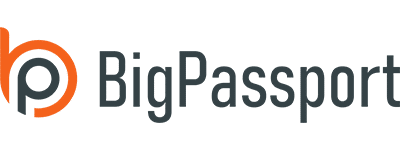
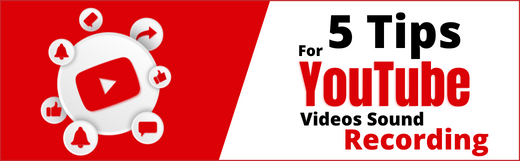


LEAVE A COMMENT
You must be logged in to post a comment.